Downloading the Nuclias Connect Package
In the following section, we’ll discuss the software that needs to be installed to successfully run the Nuclias Connect application.
The following software applications must be installed in the following order:
- The Nuclias Connect Server application. This is the main application that will be responsible for the day-to-day wireless network management and maintenance tasks.
- The Nuclias Connect app. This app is a wireless access point management tool that allows for easy configuration and deployment of standalone DAP devices and the management of multiple sites and networks.
Access to the Nuclias Connect packages for Windows and Linux is available at https://download.nuclias.com.
Through this access point, you can generate command for installing through the Docker Hub for Linux OS or download the compressed file for both Linux and Windows OS. See Prerequisites for system requirements and details. The Download Nuclias Connect website will show the following:
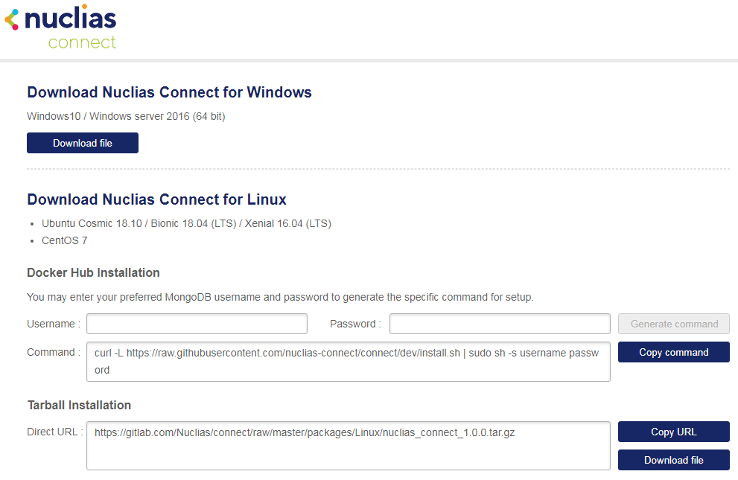 Nuclias Connect Download Website
Nuclias Connect Download Website
Nuclias Connect for Windows
Go to https://download.nuclias.com to download the compressed installation file for Windows OS.
From the menu locate the section labeled Download Nuclias Connect for Windows.
Click Download file to begin downloading the software package.
 Selecting a Nuclias Connect Windows Package
Selecting a Nuclias Connect Windows Package
Save the file to a local directory taking note of the location for installation.
Once the download is complete, you can begin the installation by following the installation wizard.
Related Topics
Nuclias Connect for Linux
Nuclias Connect is available for Linux and can be installed using either Docker Hub or Tarball. Use the following information to obtain the correct command for either type of installation procedure.
Go to https://download.nuclias.com to obtain the command.
From the menu locate the section labeled Download Nuclias Connect for Linux.
Docker Hub Installation
- A specific command line can be downloaded containing a specified username and password through the Nuclias Connect download website.
- From the menu locate the section labeled Docker Hub Installation.
- In the Username and Password fields, specify the preferred variables to associate with MongoDB.
- Click Generate Command to get the command line.
 Generate Command for Docker Hub Installation
Generate Command for Docker Hub Installation
- Locate the Copy command button and click on it. The supplied command line is now copied to the clipboard.

Generate Command for Docker Hub Installation - The command can now be used during the Linux Docker Hub installation
Tarball File Installation
Nuclias Connect is available for Linux through a compressed tarball file. Use the following information to obtain the Nuclias Connect package.
- Go to https://download.nuclias.com.
- From the menu locate the section labeled Tarball Installation.
- In the Direct URL field, the latest tarball package is listed.
- Click Copy URL to copy the link to the clipboard or Download file to begin downloading the compressed tarball file.

Downloading the Tarball Package - Save the file to a local directory taking note of the location for installation.
- Once download is complete, you can begin the installation.