MAC ACLs
From the MAC ACL section, you can create, manage, and delete MAC access control lists used to manage users' network access using their device’s MAC addresses (go to the Access Control page of an SSID of an Access Point or Wireless page of the Network configuration of a supported gateway.)
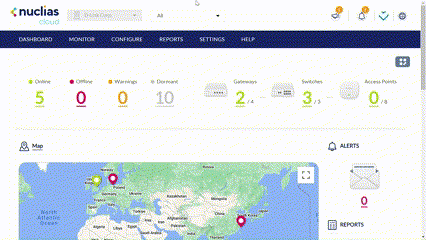
Creating a MAC ACL
Creating a MAC ACL Using Single Entries
- Navigate to Configure >MAC ACLs.
- Click Add MAC ACLs.
- In the Add MAC ACL window, enter a name for the MAC ACL.
- Select the Access Level for the accessibility level of the MAC ACL entry.
- Select Add MAC address.
- Specify the following information:
|
MAC Address [#] |
Enter a valid MAC address. |
- [Optional] Click Add to add additional MAC entries. Repeat step 2 to 5 for each new entry.
- Click Save.
Creating a MAC ACL Using Bulk Import
- Navigate to Configure > MAC ACLs.
- Click Add MAC ACLs.
- In the Add MAC ACL window, enter a name for the MAC ACL.
- Select Bulk import.
- [Optional] Download the reference sample template.
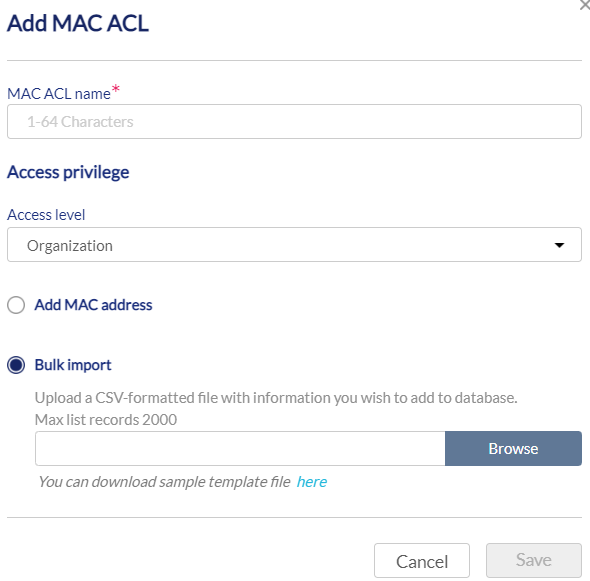
- Click Browse.
- Locate the CSV-formatted file containing the MAC addresses of the devices using the following format:
[MAC address] - Click Save.
Editing Existing MAC ACLs
Adding MAC Addresses to an Existing MAC ACL
- Navigate to Configure > MAC ACLs.
- From the MAC ACL list, click the pencil icon under the Actions column of the MAC ACL you wish to edit.
- In the Update MAC ACL window, click Add.
- Specify the following information:
|
MAC Address [#] |
Enter a valid MAC address. |
- [Optional] Click Add to add additional MAC entries.
- Click Save.
Editing a MAC Address in an Existing MAC ACL
- Navigate to Configure > MAC ACLs.
- From the MAC ACL list, click the pencil icon under the Actions column of the MAC ACL you wish to edit.
- In the Update MAC ACL window, edit the following information for the desired MAC entry:
|
MAC Address [#] |
Enter a valid MAC address. |
- Click Save.
Deleting a MAC Address From an Existing MAC ACL
- Navigate to Configure > MAC ACLs.
- From the MAC ACL list, click the pencil icon under the Actions column of the MAC ACL you wish to edit.
- In the Update MAC ACL window, click the trash can icon under the Actions column of the MAC entry you wish to delete.
- Click Save.
- When prompted to confirm, click Yes.
Exporting a MAC ACL
MAC access control lists can be exported in a CSV-formatted file and download to the local device.
- Navigate to Configure > MAC ACLs.
- From the MAC ACL list, click Export to export the desired MAC ACL.
Deleting a MAC ACL
- Navigate to Configure > MAC ACLs.
- From the MAC ACL list, click the trash can icon under the Actions column of the MAC ACL you wish to delete.
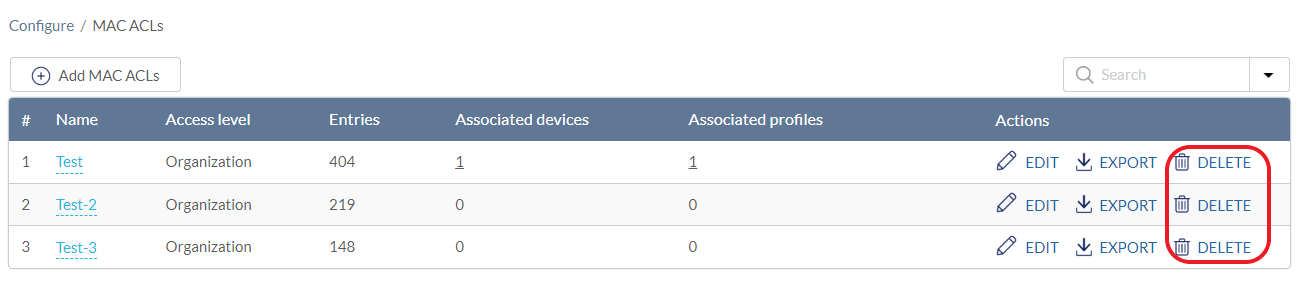
- When prompted to confirm, click Yes.