IP ACLs
The IP ACLs restrict wireless clients' access to resources outside of the wireless network.
Creating an IP ACL
Creating an IP ACL Using Single Entries
- Navigate to Configure > Access Point > IP ACLs.
- Click Add an IP ACL.
- In the Add an IP ACL window, enter a name for the IP ACL.
- Select Access Level for the level of accessibility of the IP ACL.
- Specify the following information:
|
IP address [#] |
Enter a valid IP address. |
|
Subnet Mask [#] |
Enter a valid subnet mask. |
- [Optional] Click Add to add additional IP entries. Repeat step 2 to 5 for each new entry.
- Click Save.
Creating an IP ACL Using Bulk Import
- Navigate to Configure > Access Point > IP ACLs.
- Click Add an IP ACL.
- In the Add an IP ACL address window, enter a name for the IP ACL.
- Select Bulk import.
- [Optional] Download the reference sample template.
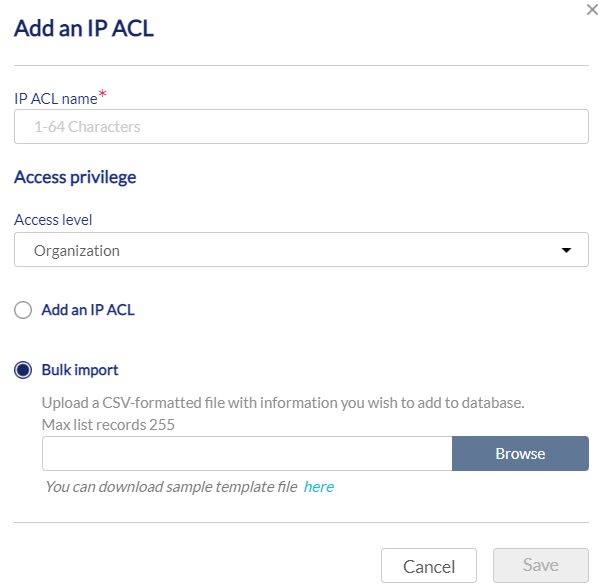
- Click Browse.
- Locate the CSV-formatted file containing the IP addresses and subnet masks using the following format:
[IP address][subnet mask] - Click Save.
Editing Existing IP ACLs
Adding IP Addresses to an Existing IP ACL
- Navigate to Configure > Access Point > IP ACLs.
- From the IP ACL list, click the pencil icon under the Actions column of the IP ACL you wish to edit.

- In the Update IP ACL window, click Add to add more IP addresses.
- Specify the following information:
|
IP Address [#] |
Enter a valid IP address. |
|
Subnet mask [#] |
Enter a valid subnet mask. |
- [Optional] Click Add to add additional IP entries. Repeat step 4 for each new entry.
- Click Save.
Editing an IP Address in an IP ACL
- Navigate to Configure > Access Point > IP ACLs.
- From the IP ACL list, click the pencil icon under the Actions column of the IP ACL you wish to edit.
- In the Update IP ACL window, enter the correct IP address and subnet mask for the IP entry you wish to edit.
- Click Save.
Deleting an IP Address From an Existing IP ACL
- Navigate to Configure > Access Point > IP ACLs.
- From the IP ACL list, click the pencil icon under the Actions column of the IP ACL you wish to edit.
- In the Update IP ACL window, click the trash can icon under the Actions column of the IP entry you wish to delete.
- Click Save.
- When prompted to confirm, click Yes.
Exporting an IP ACL
IP access control lists can be exported in a CSV-formatted file and download to the local device.
- Navigate to Configure > Access Point > IP ACLs.
- From the IP ACL list, click Export to export the desired IP ACL entry.

Deleting an IP ACL
- Navigate to Configure > Access Point > IP ACLs.
- From the IP ACL list, click the trash can icon under the Actions column of the IP ACL you wish to delete.
- When prompted to confirm, click Yes.