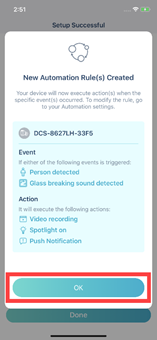How do I set up my camera using the mydlink app?
- Launch the mydlink app. Then tap Sign In.

- To log in to your account, enter your account and password. Then, tap Sign In to continue.
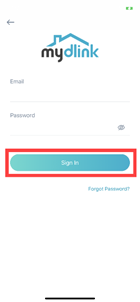
- Tap Add a Device.
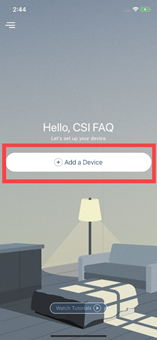
- Tap Scan.

- To scan a QR code, use the code on the label attached to the bottom of your device.
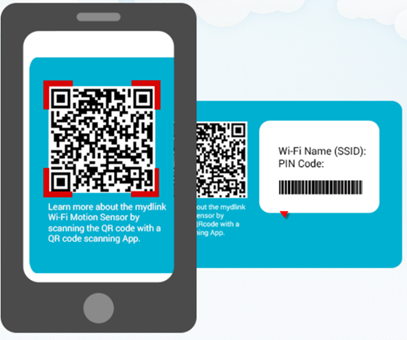
- Plug in the power adapter and wait until the LED flashes orange, then tap Next.

- Choose a Wi-Fi SSID to connect to your network. If you can’t find your home’s Wi-Fi, move your device closer to your router and then try again.
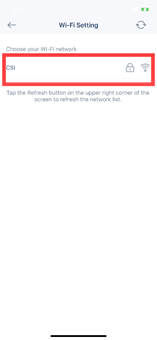
- Enter the Wi-Fi password. Then tap Confirm.
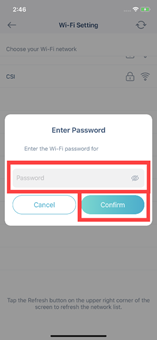
- Wait while your device binds to the mydlink cloud.
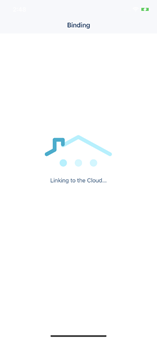
- Give your device a name. Then tap Next.
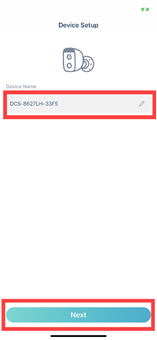
- Tap Done. This concludes the process of adding your new device to your account.
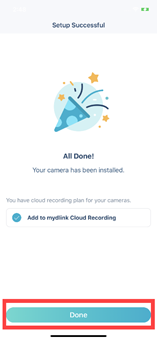
- A popup will appear indicating the default Automation rules that are available for the camera. Tap OK to complete the setup process.