How do I set up Schedules using the mydlink app?
- Launch the mydlink app. Then tap Sign In.

- To log in to your account, enter your account and password. Then, tap Sign In to continue.
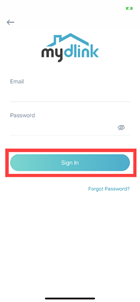
- Tap to toggle the
 icon. Then tap Schedules.
icon. Then tap Schedules.
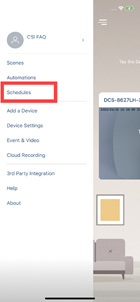
- Tap Start to add a new schedule.
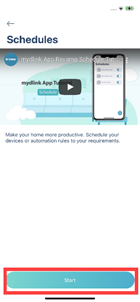
- Choose the type of schedules. Then tap Next.

- Select an automation rule if you chose Automation Rule in the last step. Or, select a device to set a schedule for your device to turn on or off if you chose Device in the last step. Then tap Next.
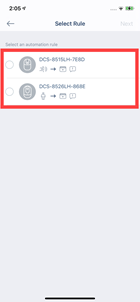
- Tap to select the start time to enable an automation rule, or turn off a device, and the end time to disable an automation rule, or turn on a device.
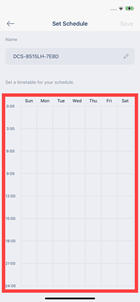
- To set a schedule for a shorter duration, tap
 to edit start time and end time with a time selector. Or tap Save to complete setup.
to edit start time and end time with a time selector. Or tap Save to complete setup.
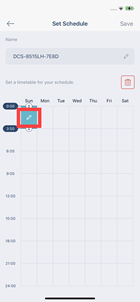
- Tap to choose start time and end time.
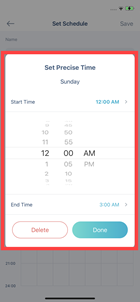
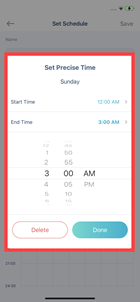
- Tap Done.
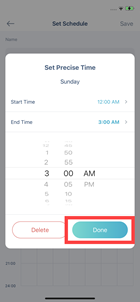
- Tap Save to finish setup. You’ve just added a schedule.
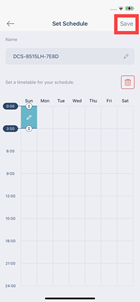
Note: Please note that after a Schedule is saved, the smart plug/camera privacy mode/Automation rule will be on at the start time and off at the end time. If the Schedule is saved between the start time and end time, the smart plug/camera privacy mode/Automation rule won't be turned on right away, but it will be turned off at the end time. As the Schedule won't block controls, the status is not guaranteed during the scheduled period.